How to Withdraw and make a Deposit on WhiteBIT
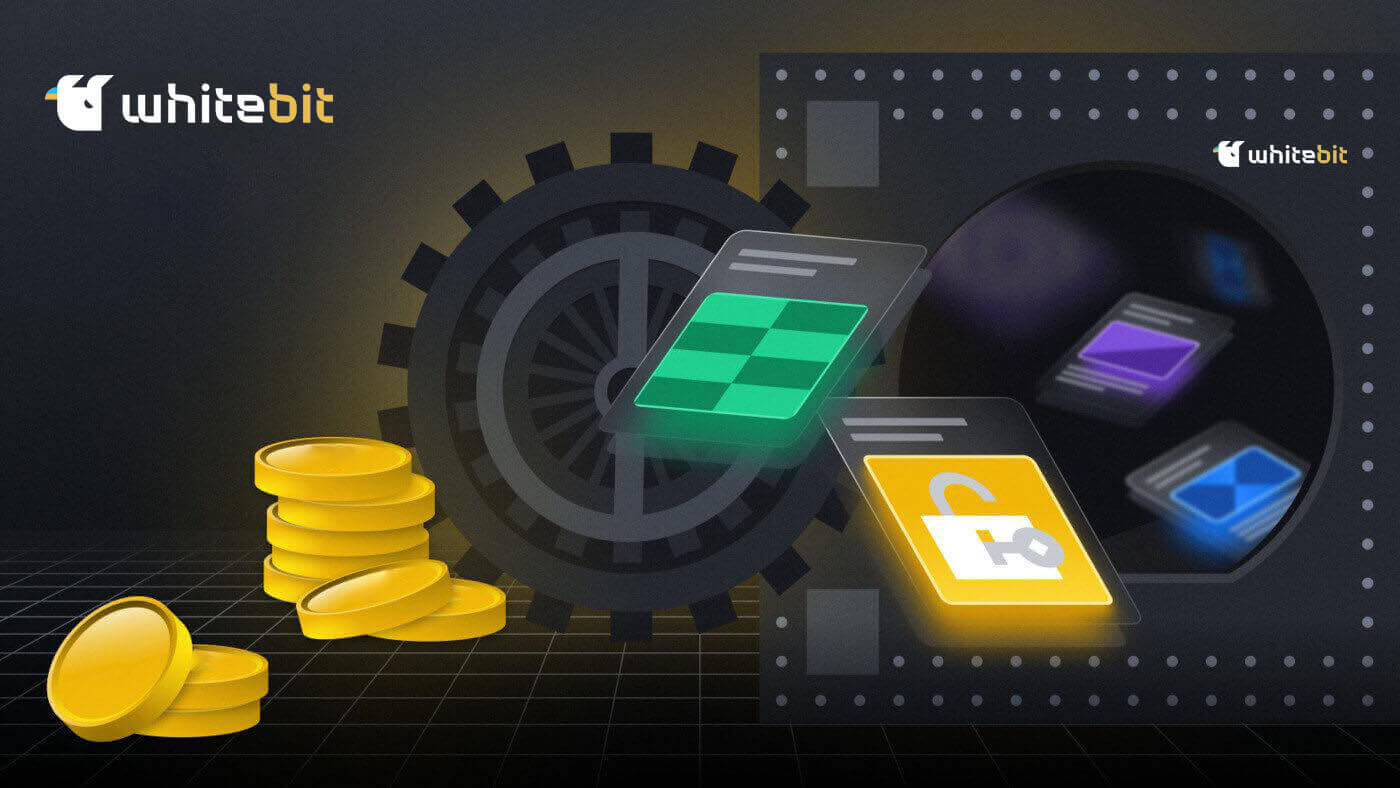
How to Withdraw from WhiteBIT
How to Withdraw Cryptocurrency from WhiteBIT
Withdraw Cryptocurrency from WhiteBIT (Web)
Before withdrawing cryptocurrency from WhiteBIT, ensure you have the desired asset in your “Main” balance. You can transfer money directly between balances on the "Balances" page if it is not on the "Main" balance.
Step 1: To transfer a currency, simply click the "Transfer" button to the right of the ticker for that currency.

As soon as the money is in the "Main" balance, you can begin taking withdrawals. Using Tether (USDT) as an example, let’s examine how to withdraw money from WhiteBIT to a different platform step-by-step.
Step 3: Please note the following important points:
- In the withdrawal window, always check the list of networks (token standards, respectively) that are supported on WhiteBIT. And make sure that the network through which you are going to make the withdrawal is supported on the receiving side. You can also check the network browser of each individual coin by clicking on the chain icon next to the ticker on the balances page.

- Verify that the withdrawal address you entered is accurate for the applicable network.
- Take note of a memo (destination tag) for certain currencies, like Stellar (XLM) and Ripple (XRP). Funds must be correctly entered into the memo in order for your balance to be credited after the withdrawal. Nevertheless, type "12345" in the relevant field if the recipient does not need a memo.
1. Navigating to the withdrawal form
Click on "Balances" from the top menu of the website, and then choose "Total" or "Main".

Click the "Withdraw" button after locating the currency using the ticker symbol USDT. As an alternative, you can pick the required asset from the drop-down list by using the "Withdraw" button located in the top-right corner of the balance sheet page.

2. Filling out the withdrawal form
Examine the crucial details located at the top of the withdrawal window. Kindly indicate the amount of the withdrawal, the network the withdrawal will be made through, and the address (found on the receiving platform) to which the funds will be sent.

Please be aware of the fee and minimum withdrawal amount (you can use the switch to add or subtract the fee from the amount entered). Additionally, by entering the ticker of the desired coin in the search box on the "Fees" page, you can find information about the minimum amount and fee for each coin network.
Next, select "Continue" from the menu.
3. Withdrawal confirmation
If two-factor authentication is enabled, you must use 2FA and a code sent to the email associated with your WhiteBIT account to confirm the withdrawal.
The code you receive in the email is only good for 180 seconds, so please be aware of that. Kindly fill it out in the relevant withdrawal window field and choose "Confirm withdrawal request".

Important: We advise adding the email address [email protected] to your contact list, trusted sender list, or whitelist in your email settings if you have not received an email from WhiteBIT containing a code or if you have received it too late. Additionally, transfer all WhiteBIT emails from your promotions and spam folders to your inbox.
4. Checking withdrawal status
If you’re using the mobile app, select "Withdrawal" after finding USDT in "Wallet" (Exchange mode). Then follow the previous instruction in a similar manner. You can also read our article on using the WhiteBIT app to withdraw cryptocurrency.

Typically, withdrawals take anywhere from one minute to an hour. There could be an exception if the network is too busy. Please contact our support team if you are experiencing issues with a money withdrawal.
Withdraw Cryptocurrency from WhiteBIT (App)
Prior to making a withdrawal, confirm that your money is in the "Main" balance. Using the "Transfer" button on the "Wallet" tab, balance transfers are done manually.
Choose the currency that you want to send over. Next, choose a transfer from the "Trading" or "Collateral" balance to the "Main" balance from the drop-down list, enter the asset’s amount to be moved, and click "Continue". We’ll respond to your request right away. Please be aware that when you confirm the withdrawal, the system will automatically prompt you to transfer your funds from the "Trading" or "Collateral" balance, even if they are not on the "Main" balance.

Once the money is on the "Main" balance, you can start the withdrawal process. Using Tether coin (USDT) as an example, let’s walk through the process of withdrawing money from WhiteBIT to another platform within the app.
Please take note of these crucial points:
Always refer to the list of networks (or token standards, if applicable) that WhiteBIT supports in the output window. Additionally, confirm that the network you plan to withdraw from is supported by the recipient. By selecting the "Explorers" button after clicking on the coin’s ticker in the "Wallet" tab, you can also view the network browser for each coin.

Verify that the withdrawal address you entered is accurate for the applicable network.
Take note of a memo (destination tag) for certain currencies, like Stellar (XLM) and Ripple (XRP). Funds must be correctly entered into the memo in order for your balance to be credited after the withdrawal. Nevertheless, type "12345" in the relevant field if the recipient does not need a memo.
Exercise caution! During a transaction, if you enter false information, your assets might be lost forever. Before completing each transaction, please confirm that the information you use to withdraw your funds is accurate.
1. Navigating to the withdrawal form.
In the "Wallet" tab, click the "Withdraw" button and choose USDT from the available coin list.


2. Filling out the withdrawal form.
Examine the crucial details located at the top of the withdrawal window. If necessary, choose the network, enter the withdrawal address (or scan the address’s QR code on the receiving platform), enter the amount, and press the "Withdrawal request" button.

Please be aware of the fee and minimum withdrawal amount (you can use the switch to add or subtract the fee from the amount entered). Additionally, by entering the ticker of the desired coin in the search box on the "Fees" page, you can find information about the minimum amount and fee for each coin network.
3. Confirming the withdrawal.
An email will be sent to you. You will need to enter the code specified in the email in order to confirm and create a withdrawal request. The validity of this code is for 180 seconds.
Furthermore, in order to validate the withdrawal, you will need to input a code from the authenticator app if you have two-factor authentication (2FA) enabled.

Important: We advise adding the email address [email protected] to your contact list, trusted sender list, or whitelist in your email settings if you have not received an email from WhiteBIT containing a code or if you have received it too late. Additionally, transfer all WhiteBIT emails from your promotions and spam folders to your inbox.
4. Checking withdrawal status
Funds are deducted from the "Main" balance of your WhiteBIT account and are shown in the "History" (the "Withdraw" tab).


Typically, withdrawals take anywhere from one minute to an hour. There could be an exception if the network is too busy.
How to Withdraw National Currency on WhiteBIT
Withdrawing National Currency on WhiteBIT (Web)
Make sure the funds are in your main balance before attempting to withdraw them. Click the "Balances" drop-down menu and choose "Main" or "Total".

Select "National currency" to view the list of all national currencies that are available on the exchange.

The drop-down list will appear when you click the "Withdraw" button next to the currency you have chosen.

What appears in the window after it opens is:
- A list with a drop-down for fast currency conversion.
- The total amount of money in your main account, your open orders, and your total balance.
- a list of assets that can be clicked to open the trading page.
- Merchants that are available for withdrawal. The following fields will vary based on the merchant you select.
- An input field requiring you to enter the desired withdrawal amount.
- You will be able to withdraw the full amount if this toggle button is enabled. The fee will be automatically subtracted from the total amount if this button is off.
- The amount deducted from your balance will be shown in the "I’m sending" field. The amount that you will receive in your account after deducting the fee will be shown in the "I’ll receive" field.
- Once you have completed all the required fields in the withdrawal window, clicking this button will take you to the payment page using the payment method you have chosen.

Once you have taken all the required actions, you must validate the money withdrawal. An email containing a 180-second valid confirmation code will be sent to you. To confirm your withdrawal, you will also need to enter the code from the authenticator application you are using if you have two-factor authentication (2FA) enabled.

You can view the fees as well as the minimum and maximum amounts that can be withheld from each transaction on the "Fees" page. The daily maximum that can be withdrawn is displayed on the withdrawal form. Note that the recipient party has the right to impose restrictions and charge a fee.
The cash withdrawal process typically takes one minute to an hour. Nevertheless, the time may change based on the payment method that is chosen.
Withdrawing National Currency on WhiteBIT (App)
Make sure the funds are in your main balance before attempting to withdraw them.
Select the "Wallet" tab when in exchange mode. Click on the currency you wish to withdraw after choosing it in the "General" or "Main" window. Click the "Withdraw" button in the resulting window to open a form for creating a withdrawal.

The application window displays the following:
- A drop-down menu for rapid currency conversion.
- The withdrawal payment methods that are available. The fields below may vary based on the payment method selected.
- The withdrawal amount field is where you must enter the desired amount.
- The fee will be deducted from the amount you wish to withdraw if this button is clicked. The fee will be automatically deducted from the total amount if this function is disabled.
- The amount deducted from your balance will be shown in the "I’m sending" field. The amount that you will receive in your account, including the fee, will be shown in the "I’ll receive" field.
- Once you have completed all the required fields in the withdrawal window, clicking this button will take you to the page where you can make your payment using the chosen payment method.

Once you have taken all the required actions, you must validate the withdrawal. An email containing a 180-second valid confirmation code will be sent to you. To confirm your withdrawal, you will also need to enter the code from the authenticator application you are using if you have two-factor authentication (2FA) enabled.

On the "Fees" page, you can view the fees as well as the minimum and maximum amount that can be withdrawn for each transaction. Click the "WhiteBIT info" button when the "Account" tab is open to accomplish this.



You can also ascertain the daily withdrawal limit while generating a withdrawal request. Note that the recipient party has the right to impose restrictions and charge a fee.
The cash withdrawal process typically takes one minute to an hour. Nevertheless, the time may change based on the payment method that is chosen.
How to Withdraw Funds using Visa/MasterCard on WhiteBIT
Withdrawal of Funds using Visa/MasterCard on WhiteBIT (Web)
With our exchange, you can withdraw money in a few different ways, but Checkout is the most widely used.An international payment service that facilitates safe financial transactions is called Checkout.com. It specializes in online payments and provides a broad range of financial services.
The platform’s checkout offers quick fund withdrawals in a number of currencies, including EUR, USD, TRY, GBP, PLN, BGN, and CZK. Let’s examine how to make withdrawals from the exchange using this method.
The amount of the withdrawal fee via the Checkout service can range from 1.5% to 3.5%, contingent upon the card issuer’s location. Take note of the current charge.
1. Navigate to the "Balance" tab. Select the currency you wish to take out of your Total or Main balance (for example, EUR).

2. Choose the EUR Checkout Visa/Mastercard option.

3. Choose a saved card by clicking on it, or add the card you want to use to withdraw money.

4. Put in the necessary sum. The fee amount and the credited amount are displayed. Select "Continue".

5. Examine the data in the confirmation window with great care. Enter both the authentication code and the code that was sent to your email. If everything is in order, click "Confirm withdrawal request".

Within 48 hours, the system processes the request for a fund withdrawal. A simple and quick way to convert your cryptocurrency profits into fiat money is to use Checkout for withdrawals. Quickly and safely take out cash while you determine how comfortable you are!
Withdrawal of Funds Using Visa/MasterCard on WhiteBIT (App)
In the "Wallet" tab, click the "Main"-"Withdraw" button and choose the currency you wish to take out.
2. Choose the EUR Checkout Visa/Mastercard option.

3. Choose a saved card by clicking on it, or add the card you want to use to withdraw money.
4. Put in the necessary sum. The fee amount and the credited amount are displayed.
5. Examine the data in the confirmation window with great care. Enter both the authentication code and the code that was sent to your email. If everything is in order, click "Confirm withdrawal request".
Within 48 hours, the system processes the request for a fund withdrawal. A simple and quick way to convert your cryptocurrency profits into fiat money is to use Checkout for withdrawals. Quickly and safely take out cash while you determine how comfortable you are!
How to Sell Crypto via P2P Express on WhiteBIT
Sell Crypto via P2P Express on WhiteBIT (Web)
1. Select the option by going to the home page’s balance menu.2. Choose the main balance or the total (there is no distinction between the two in this instance).

3. The "P2P Express" button will then appear. For the exchange to be successful, you must have USDT on your balance.

4. Depending on your browser settings, the page might appear like this.

5. A menu containing a form will appear after you click the "P2P Express" button. Next, you must indicate the amount of the withdrawal as well as the specifics of the UAH card that a Ukrainian bank will use to receive the funds.

If you already have a saved card, you don’t need to enter the information again.
Additionally, you have to read the terms and conditions of the service provider, check the box confirming that you understand and accept the service provider’s terms of use, and consent to the transaction being handled by a third-party service provider outside of WhiteBIT.
Next, press the "Continue" button.
6. You must verify the request and ensure that the data you entered is correct in the ensuing menu.

7. After that, you must click "Continue" to complete the operation by entering the code that was sent to your email.
Enter the code from the authenticator app (like Google Authenticator) if you have enabled two-factor authentication.

8. Your request will therefore be sent for processing. Typically, it takes a minute to an hour. Under the "P2P Express" menu, you can see the transaction’s current status.

Please contact our support team if you run into any problems or have any inquiries about P2P Express. In order to accomplish this, you can:
Send us a message through our website, chat with us, or send an email to [email protected].
Sell Crypto via P2P Express on WhiteBIT (App)
1. To utilize the feature, select the "P2P Express" option from the "Main" page.

1.1. Additionally, you can access "P2P Express" by choosing USDT or UAH on the "Wallet" page (screenshot 2) or by accessing it through the "Wallet" menu (screenshot 1).


2. A menu containing a form will appear after you click the "P2P Express" button. For the exchange to be successful, you must have USDT on your balance.
Next, you must indicate the amount of the withdrawal and the specifics of the UAH card of the Ukrainian bank to which the money will be credited.
If you have already saved your card, you don’t need to enter the information again.
Along with reading the terms and conditions from the service provider, you also need to check the box confirming.
Next, press the "Continue" button.


4. The next step is to confirm the operation by clicking "Continue" and entering the code that was sent to your email.
You also need to enter the code from the authenticator app (like Google Authenticator) if you have two-factor authentication enabled.

5. Your request will therefore be sent for processing. Usually, it takes a minute to an hour. The "P2P Express" menu at the bottom of the page allows you to check the status of a transaction.

5.1. Go to the Wallet section of the WhiteBIT app and choose the History menu to view the details of your withdrawal. You can view the details of your transaction under the "Withdrawals" tab.

Frequently asked questions
How to calculate the fee for the withdrawal and deposit of state currencies?
Different strategies are used by payment service providers on the WhiteBIT cryptocurrency exchange to impose fees on users who withdraw and deposit state currency using bank cards or other payment methods.
Fees are separated into:
- Fixed in terms of state money. For instance, 2 USD, 50 UAH, or 3 EUR; a predetermined portion of the total transaction value. For instance, fixed rates and percentages of 1% and 2.5%. For example, 2 USD + 2.5%.
- Users find it difficult to determine the exact amount needed to complete the operation because fees are included in the transfer amount.
- Users of WhiteBIT can add as much as they’d like to their accounts, including any relevant fees.
How does USSD feature work?
You can use the WhiteBIT exchange’s ussd menu function to access certain options even when you’re not online. In your account settings, you can activate the feature. Following that, the following operations will be available to you offline:
- Balances the viewpoint.
- Money movement.
- Swift asset exchange.
- Locating a place to send a deposit.
For whom is the USSD menu function available?
This function works for users from Ukraine who have connected to the services of the Lifecell mobile operator. Please note that you need to enable two-factor authentication to use the feature.
How to Deposit on WhiteBIT
How to Deposit Money on WhiteBIT with Visa/Mastercard?
Depositing Money via Visa/Mastercard on WhiteBIT (Web)
Follow these instructions and try making a deposit together!1. Visit the WhiteBIT site and click Balances in the main menu at the top.

2. Select the desired state currency by clicking the "Deposit" button.

3. Enter the deposit amount in the "Amount" field after choosing the "Visa/Mastercard" method. Click Add credit card and proceed.

4. Complete the fields in the "Payment details" window with your card information, including the card number, expiration date, and CVV code. You have the option to save your card, eliminating the need to re-enter these details for future deposits. Simply toggle the "Save card" slider to activate this feature. Your card will now be available for future top-ups. Proceed by clicking "Next," then once more after adding the card number to the top-up window.

5. The money will be credited in a short while. Note that, in rare circumstances, the procedure may take up to thirty minutes.
Depositing Money via Visa/Mastercard on WhiteBIT (App)
The quickest and safest way to fund your account and begin trading on WhiteBIT is by using widely accepted Visa and Mastercard payment methods. Simply adhere to our comprehensive guidelines to complete a successful deposit:1. Open the application and find the deposit form.
Click the "Deposit" button after opening the home screen. Alternatively, you can click the "Wallet" — "Deposit" tab to get there.

2. The choice of currency.
Search for the currency you wish to deposit using the currency ticker, or locate it in the list. Click on the ticker of the selected currency.

3. Selection of Providers
Choose deposit via "KZT Visa/Mastercard" from the list of providers in the opened window.

Be aware that you can deposit in PLN, EUR, and USD using Google/Apple Pay.
4. Charges: In the relevant field, enter the amount of the deposit. After making sure the total amount of the deposit, including the fee, is in your account, click "Add credit card and proceed".
Keep reading: by selecting the icon next to the commission percentage, you can acquaint yourself with the details regarding the minimum deposit amount.

5. Including and preserving a Visa or Mastercard.
Enter your Visa or Mastercard details in the fields provided in the "Payment Details" window. If required, move the "Save card" slider so you can use it for the upcoming deposits. Select "Continue".

6. Confirmation of Deposit: To confirm the deposit, you will be sent to the Visa/Mastercard banking application. Verify the payment.
7. Confirmation of payment: Go to the Wallet section of the WhiteBIT app and tap the "History" icon to view the details of your deposit. The transaction details will be visible to you on the "Deposit" tab.

Support: Please get in touch with our support staff if you have any questions or encounter any issues when using a Visa or MasterCard to fund your WhiteBIT account. To make this happen, you can:
- Send an email to [email protected] to reach the support team, or submit a request via our website.
- Chat with us by selecting "Account"—"Support" in the upper left corner of the WhiteBIT app.
How to Deposit EUR via SEPA on WhiteBIT
Depositing EUR via SEPA on WhiteBIT (Web)
1. Accessing the page for balances.
Click "Balances" on the website’s home page, then choose "Total" or "Main".

2. The choice of EUR SEPA provider.
Click on the currency that is indicated by the "EUR" ticker. Alternately, click the "Deposit" button and pick EUR from the available currencies.

Then, on the deposit form, choose the "EUR SEPA" provider instead.

3. Formation of deposits: Click "Generate and send payment" after entering the deposit amount in the "Amount" field. Please be aware that after the fee is calculated, the amount you will receive on your account balance will be shown in the "I will receive" field.

Important: Take note of the minimum (10 EUR) and maximum (14,550 EUR) deposit amounts each day, as well as the 0.2% fee deducted from your deposit amount.
In order to transfer money, copy and paste the invoice information from the "Payment sent" window into your bank application. Every deposit has its own set of payment details generated for it.

Important: You will not be able to make a transfer after the 7-day period that starts on the date the data was generated. The bank will receive all the money sent back.
4. Validation of the sender’s information.
Please be aware that the sender’s’ first and last names must correspond with the names listed in the Payment details. The payment will not be credited if it is not. This means that only if the first and last names listed in the KYC (identity verification) match the account holder’s first and last name at the sending bank will the WhiteBIT account owner be able to make a deposit using EUR SEPA.
5. Tracking the status of transactions
On the "History" page (under the "Deposits" tab) at the top of the website, you can monitor the progress of your deposit.

Important: It takes up to 7 business days for your deposit to be credited to your account. You should contact our support team if your balance has yet to be replenished after this period. To achieve this, you can:
- Submit a request on our website.
- Email [email protected].
- Contact us via chat.
Depositing EUR via SEPA on WhiteBIT (App)
1. Accessing the page for balances.
From the main tab of the application, select the "Wallet" tab.

2. The choice of EUR SEPA provider.
Click on the currency that is indicated by the "EUR" ticker. Alternately, click the "Deposit" button and pick EUR from the available currencies.

Select the "SEPA transfer" provider in the deposit form (screenshot 2) after clicking the "Deposit" button (screenshot 1). Select "Continue" from the menu.
Screenshot 1

Screenshot 2

3. Formation of deposits: Click "Generate and send payment" after entering the deposit amount in the "Amount" field. Please be aware that after the fee is calculated, the amount you will receive on your account balance will be shown in the "I will receive" field.

Important: Take note of the minimum (10 EUR) and maximum (14,550 EUR) deposit amounts each day, as well as the 0.2% fee deducted from your deposit amount.
In order to transfer money, copy and paste the invoice information from the "Payment sent" window into your bank application. Every deposit has its own set of payment details generated for it.

Important: You will not be able to make a transfer after the 7-day period that starts on the date the data was generated. The bank will receive all the money sent back.
4. Verification of the sender’s information.
Please be aware that the sender of the funds’ first and last names must correspond with the names listed in the payment details. The payment will not be credited if it is not. This means that only if the first and last names listed in the KYC (identity verification) match the account holder’s first and last name at the sending bank will the WhiteBIT account owner be able to make a deposit using EUR SEPA.
5. Monitoring the status of transactions.
To use our mobile app to check the status of your deposit, you must:
- Click the "History" button after selecting the "Wallet" tab.

- Locate the desired transaction by selecting the "Deposit" tab.

Important: The crediting of your deposit to your account may take up to 7 business days. If, after this time, your balance has not been restored, you should get in touch with our support staff. To make this happen, you can:
- Submit a request on our website.
- Email [email protected].
- Contact us via chat.
How to Make a Deposit on WhiteBIT via Nixmoney
NixMoney is the first payment system that supports Bitcoin and other cryptocurrencies and operates in the anonymous TOR network. With NixMoney e-wallet, you can quickly top up your WhiteBIT balance in EUR and USD national currencies.
1. After choosing the preferred currency, click Deposit. Depending on the method selected, fees might be involved.

2. In the "Amount" field, enter the amount of the deposit. Click Proceed.

3. After connecting your wallet to NixMoney, select Next.


4. To request a transfer of funds from your NixMoney account to your exchange balance, click Pay.

5: The money will be credited in a short while. Note that, in rare circumstances, the procedure may take up to thirty minutes.
How to Deposit National Currencies on WhiteBIT with Advcash E-wallet?
Advcash is a versatile payment gateway. You can easily top off your balance on our exchange in national currencies (EUR, USD, TRY, GBP, and KZT) by using this service. Let’s begin by opening an Advcash account:
1. Fill out all the registration-related information.
2. Verify your identity in order to use all wallet features. Verification of the phone number, selfie, and ID photo are all included. This procedure could take a while.





3. Input the amount you want to top off. Select the Visa or Mastercard that you want to use to make the deposit.

4. Become familiar with the card’s requirements and the fee that will be subtracted from the total.

5. Verify the action and enter the card information.

6. An email will be sent to you for further card verification. Click the link to submit a picture of the card. It takes some time to verify this.


The deposit amount will be added to the state currency wallet of your choice.

After that, go back to the exchange:
- On the home page, select "Deposit".
- Select a country’s currency, such as the Euro (EUR).
- Pick the Advcash E-wallet from the available top-up options.
- Input the additional amount. You’ll be able to see how much the fee will credit. Select "Proceed".

7. Open your Advcash account by clicking "GO TO PAYMENT" and logging in. Check the payment information after logging in, then click "LOG IN TO ADV". An email to confirm this payment will be sent to you.



8. In the letter, select "CONFIRM". Click "CONTINUE" to finish the transaction by going back to the payment page.





When you go back to the "Balances" section, you’ll see that the Advcash E-wallet has successfully credited your Main balance.
Easily top off your balance and trade based on your own terms!
Frequently Asked Questions
Why must I enter a tag/memo when making a cryptocurrency deposit, and what does it mean?
A tag, also known as a memo, is a special number that is linked to every account in order to recognize deposits and credit the relevant account. For some cryptocurrency deposits, like BNB, XEM, XLM, XRP, KAVA, ATOM, BAND, EOS, etc., to be successfully credited, you must enter the corresponding tag or memo.
What is the difference between Crypto Lending and Staking?
Crypto Lending is an alternative to a bank deposit, but in cryptocurrency and with more features. You store your cryptocurrency on WhiteBIT, and the exchange uses your assets in margin trading.
At the same time, by investing your cryptocurrency in Staking, you participate in various network functions in exchange for a reward (fixed or in the form of interest). Your cryptocurrency becomes part of the Proof-of-Stake process, meaning it provides verification and protection for all transactions without the involvement of a bank or payment processor, and you get rewarded for it.
How are the payments being ensured and where is the guarantee that I will receive anything?
By opening a plan, you provide liquidity to the exchange by partially contributing to its funding. This liquidity is used to engage traders. Cryptocurrency funds that users store on WhiteBIT in Crypto Lending provide margin and futures trading on our exchange. And users trading with leverage pay a fee to the exchange. In return, depositors earn a profit in the form of interest; this is the commission that traders pay for using leveraged assets.
Crypto Lending of assets that do not participate in margin trading is secured by the projects of these assets. We also emphasize that security is the foundation of our service. 96% of assets are stored in cold wallets, and WAF ("Web Application Firewall") blocks hacker attacks, ensuring the safe storage of your funds. We have developed and are constantly improving an advanced monitoring system to prevent incidents, for which we have received a high cybersecurity rating from Cer.live.
Which payment methods does WhiteBIT support?
- Bank transfers
- Credit cards
- Debit cards
- Cryptocurrencies
The availability of specific payment methods depends on your country of residence.
What fees are associated with using WhiteBIT?
- Trading fees: WhiteBIT imposes a fee for each trade executed on the platform. The exact fee varies depending on the cryptocurrency being traded and the trade volume.
- Withdrawal fees: WhiteBIT charges a fee for every withdrawal made from the exchange. The withdrawal fee is contingent upon the specific cryptocurrency being withdrawn and the withdrawal amount.


