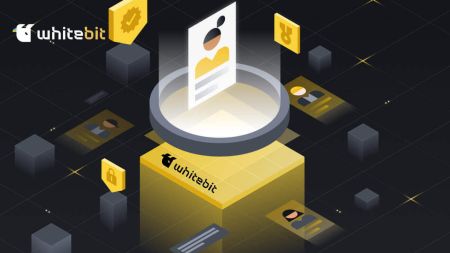WhiteBIT Register
WhiteBIT is a leading cryptocurrency exchange platform that provides users with a secure and efficient way to trade a wide range of digital assets. To get started on your cryptocurrency journey, it's essential to create an account on WhiteBIT. This step-by-step guide will walk you through the process of registering an account on WhiteBIT, ensuring a smooth and secure experience.
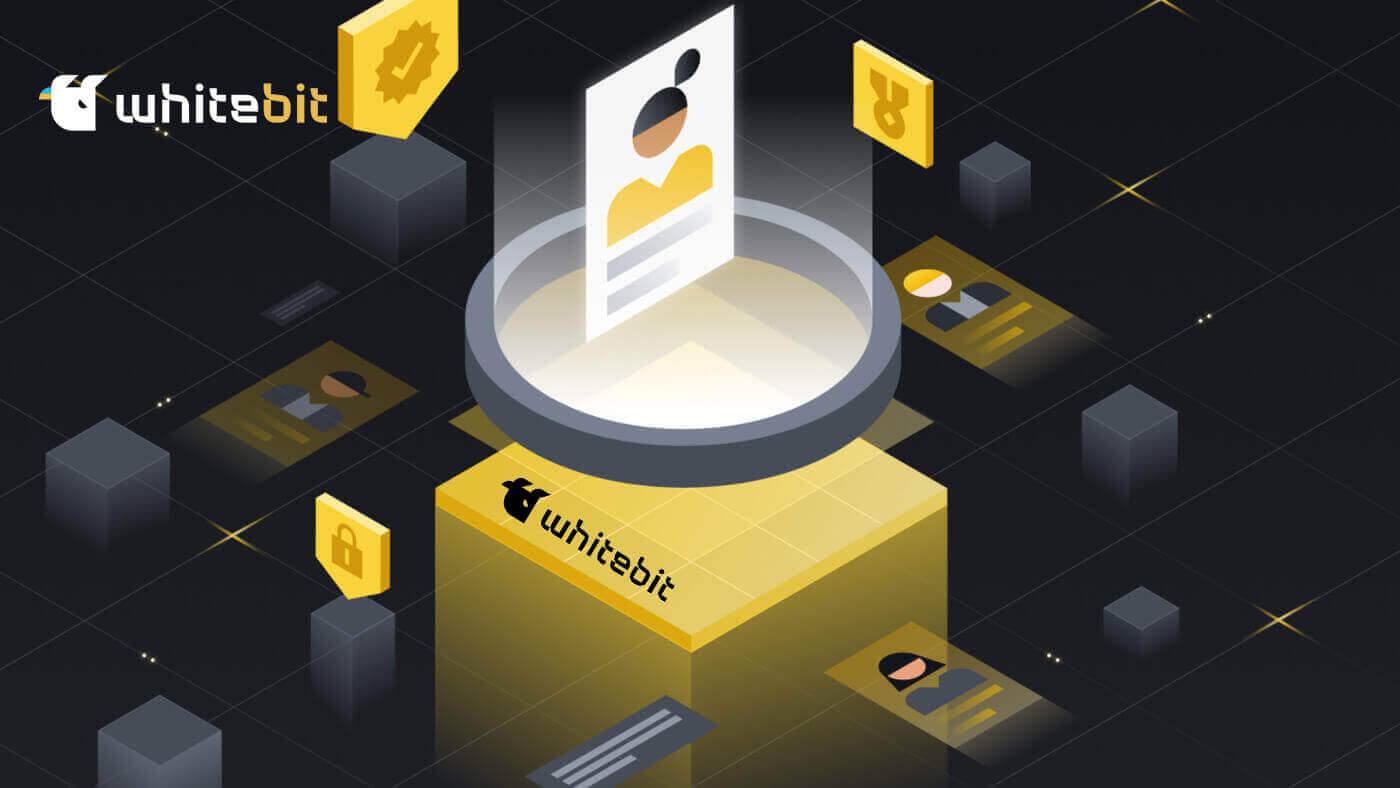
How to Register on WhiteBIT with Email
Step 1: Navigate to the WhiteBIT website and click the Sign up button in the top right corner.
Step 2: Enter this information:
- Enter your email address and create a strong password.
- Agree to the User Agreement and Privacy Policy and confirm your citizenship, then tap on "Continue".
Note: Make sure your password is at least 8 characters long. (1 lowercase letter, 1 uppercase letter, 1 number, and 1 symbol).

Step 3: You will receive a verification email from WhiteBIT. Enter the code to confirm your account. Choose Confirm.

Step 4: Once your account is confirmed, you can login and start trading. This is the main interface of the web when you have successfully registered.

How to Register on the WhiteBIT App
Step 1: Open the WhiteBIT app and tap on "Sign up".
Step 2: Enter this information:
1. Enter your E-mail address and create a Password.
2. Agree to the User agreement and Privacy Policy and confirm your citizenship, then tap on "Continue".
Note: Make sure to choose a strong password for your account. (Hint: your password must be at least 8 characters long and contain at least 1 lowercase letter, 1 uppercase letter, 1 number, and 1 special character).

Step 3: A verification code will be sent to your email address. Enter the code in the app to complete your registration.

This is the main interface of the app when you have successfully registered.

Frequently Asked Questions
What’s a Sub-Account?
You can add auxiliary accounts, or Sub-Accounts, to your main account. The purpose of this feature is to open up new avenues for investment management.
Up to three sub-accounts may be added to your profile in order to effectively arrange and carry out various trading strategies. This implies that you can experiment with different trading strategies in the secondary account, all the while maintaining the security of your Main Account’s settings and funds. It’s a wise method of experimenting with different market strategies and diversifying your portfolio without jeopardizing your primary investments.
How to Add a Sub-Account?
You can create Sub-Accounts using the WhiteBIT mobile app or website. The following are the easy steps to register a sub-account:1. Select "Sub-Account" after choosing "Settings" and "General Settings".


2. Input the Sub-Account (Label) name and, if desired, an email address. Later on, you can modify the Label in the "Settings" as often as necessary. The Label needs to be distinct in one Main Account.

3. To specify the Sub-Account’s trading options, select Balance Accessibility between Trading Balance (Spot) and Collateral Balance (Futures + Margin). Both options are available to you.

4. To share the identity verification certificate with the sub-account, confirm the share KYC option. This is the only step where this option is available. Should KYC be withheld during registration, the Sub-Account user is responsible for filling it out on their own.
That’s it, too! You can now experiment with different strategies, teach others about the WhiteBIT trading experience, or do both.
What are the security measures on our exchange?
In the field of security, we employ cutting-edge techniques and tools. We put into practice:- The purpose of two-factor authentication (2FA) is to prevent unwanted access to your account.
- Anti-phishing: contributes to maintaining our exchange’s dependability.
- AML investigations and identity verification are necessary to guarantee the openness and safety of our platform.
- Time of logout: When there is no activity, the account automatically logs out.
- Address management: enables you to add withdrawal addresses to a whitelist.
- Device management: you can simultaneously cancel all active sessions from all devices as well as a single, selected session.