WhiteBIT Account
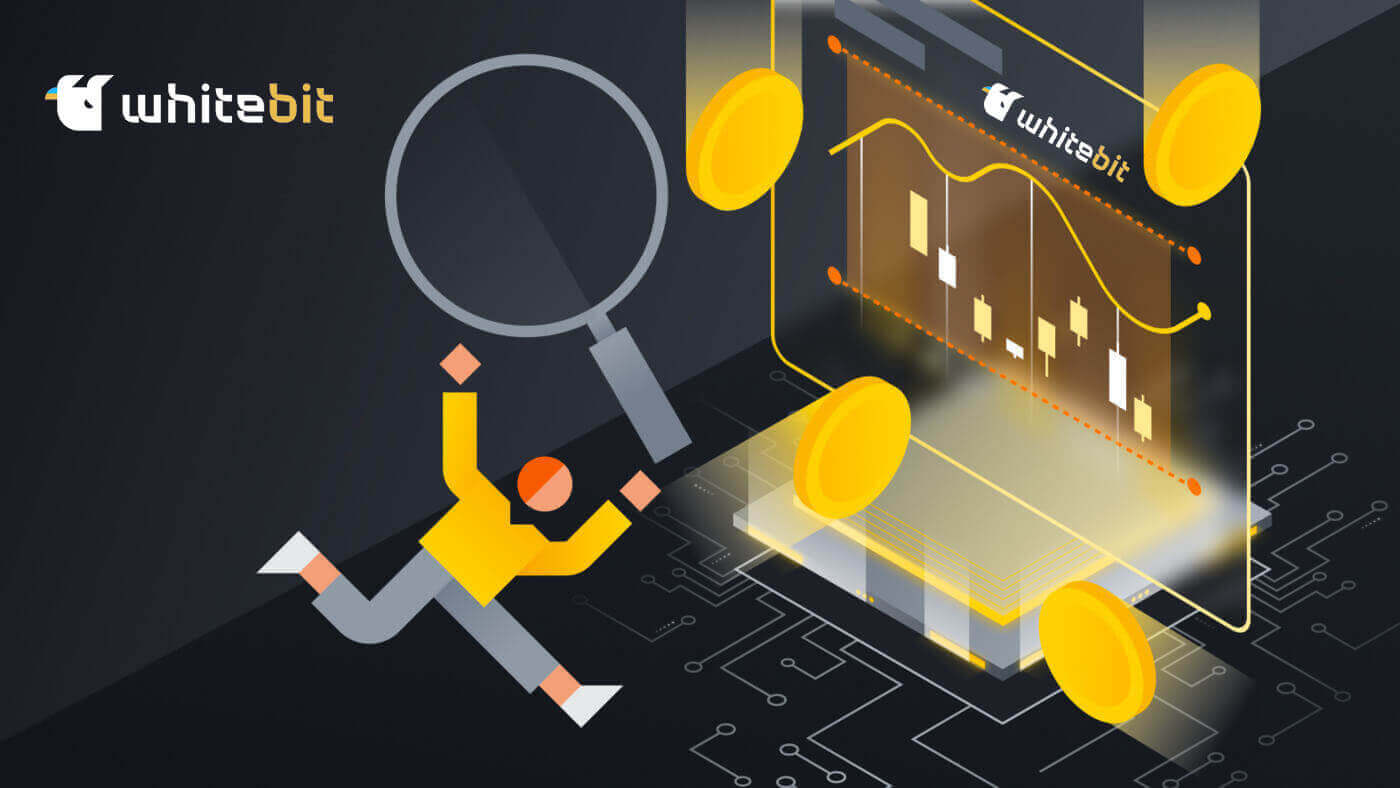
How to Register on WhiteBIT
How to Register on WhiteBIT with Email
Step 1: Navigate to the WhiteBIT website and click the Sign up button in the top right corner.
Step 2: Enter this information:
- Enter your email address and create a strong password.
- Agree to the User Agreement and Privacy Policy and confirm your citizenship, then tap on "Continue".
Note: Make sure your password is at least 8 characters long. (1 lowercase letter, 1 uppercase letter, 1 number, and 1 symbol).

Step 3: You will receive a verification email from WhiteBIT. Enter the code to confirm your account. Choose Confirm.

Step 4: Once your account is confirmed, you can login and start trading. This is the main interface of the web when you have successfully registered.

How to Register on WhiteBIT App
Step 1: Open the WhiteBIT app and tap on "Sign up".

Step 2: Enter this information:
1. Enter your E-mail address and create a Password.
2. Agree to the User agreement and Privacy Policy and confirm your citizenship, then tap on "Continue".
Note: Make sure to choose a strong password for your account. (Hint: your password must be at least 8 characters long and contain at least 1 lowercase letter, 1 uppercase letter, 1 number, and 1 special character).

Step 3: A verification code will be sent to your email address. Enter the code in the app to complete your registration.

This is the main interface of the app when you have successfully registered.

Frequently Asked Questions
What’s a Sub-Account?
You can add auxiliary accounts, or Sub-Accounts, to your main account. The purpose of this feature is to open up new avenues for investment management.
Up to three sub-accounts may be added to your profile in order to effectively arrange and carry out various trading strategies. This implies that you can experiment with different trading strategies in the secondary account, all the while maintaining the security of your Main Account’s settings and funds. It’s a wise method of experimenting with different market strategies and diversifying your portfolio without jeopardizing your primary investments.
How to Add a Sub-Account?
You can create Sub-Accounts using the WhiteBIT mobile app or website. The following are the easy steps to register a sub-account:1. Select "Sub-Account" after choosing "Settings" and "General Settings".


2. Input the Sub-Account (Label) name and, if desired, an email address. Later on, you can modify the Label in the "Settings" as often as necessary. The Label needs to be distinct in one Main Account.

3. To specify the Sub-Account’s trading options, select Balance Accessibility between Trading Balance (Spot) and Collateral Balance (Futures + Margin). Both options are available to you.

4. To share the identity verification certificate with the sub-account, confirm the share KYC option. This is the only step where this option is available. Should KYC be withheld during registration, the Sub-Account user is responsible for filling it out on their own.
That’s it, too! You can now experiment with different strategies, teach others about the WhiteBIT trading experience, or do both.
What are the security measures on our exchange?
In the field of security, we employ cutting-edge techniques and tools. We put into practice:- The purpose of two-factor authentication (2FA) is to prevent unwanted access to your account.
- Anti-phishing: contributes to maintaining our exchange’s dependability.
- AML investigations and identity verification are necessary to guarantee the openness and safety of our platform.
- Time of logout: When there is no activity, the account automatically logs out.
- Address management: enables you to add withdrawal addresses to a whitelist.
- Device management: you can simultaneously cancel all active sessions from all devices as well as a single, selected session.
How to Verify Account on WhiteBIT
What is identity verification?
The process of verifying an exchange user’s identity by requesting personal information is known as identity verification (KYC). The acronym itself is an acronym for "Know Your Customer".
Demo-tokens allow you to test our trading tools before submitting them to identity verification. However, in order to use the Buy Crypto feature, create and activate WhiteBIT codes, and make any deposits or withdrawals, identity verification is necessary.
Verifying your identity contributes to account security and money safety. It only takes a few minutes to complete, and no technical knowledge is needed. Identity verification is a sign that the exchange is trustworthy if it is present. The platform, which is not in need of any information from you, is not accountable to you. Furthermore, verification stops money laundering.
How to pass the identity verification (KYC) on WhiteBIT from the Web
Go to “Account settings” and open the “Verification” section.
Important note: Only logged-in users without identity verification can access the verification section.
1. Choose your nation. Ensure that the nation is chosen from the white list. Click Start.

Please be aware that at this time, citizens or residents of the following nations and territories will not be accepted for verification of identity: Afghanistan, Ambazonia, American Samoa, Canada, Guam, Iran, Kosovo, Libya, Myanmar, Nagorno-Karabakh, Nicaragua, North Korea, Northern Cyprus, Northern Mariana Islands, Palestine, Puerto Rico, Republic of Belarus, Russian Federation, Somalia, South Sudan, Sudan, Syria, Trinidad y Tobago, Transnistria, USA, US Virgin Islands, Venezuela, Western Sahara, Yemen, as well as temporarily occupied territories of Georgia and Ukraine.
2. You must then consent to our processing of your personal information. Press Continue.

3. Complete the form by entering your first and last name, gender, birthdate, and residential address. Select Next.

4. Select an Identity document: The ID card, Passport, Driver’s license, or Residence permit are the 4 options. Select the most practical method and upload the file. Click Next.




5. Video verification: This streamlines and expedites the process of verification. You have to turn your head from side to side, as instructed by the interface. Either the web version or the app can be used for this. Choose I’m Ready.

6. To further secure your account, finish the identity verification process by turning on two-factor authentication (2FA).
An application will generate a code known as two-factor authentication (2FA) to make sure you are the only one with access to the account.
Completed! You’ll find out the status of the verification soon. As soon as your documents are reviewed, we will write you a letter. Additionally, you can see how your account is doing. Your paperwork might not be accepted. Don’t take it personally, though. In the event that your data is rejected, you are given another chance. If you would rather use just your phone for identity verification, you can do so on your device. It’s just as simple online. You have to use our app to register for our exchange and submit an identity verification application. Adhere to the precise guidelines that we have previously outlined.
Bravo for completing your initial steps in our exchange. Every step you take raises the bar!
How to pass the identity verification (KYC) on WhiteBIT from the App
Click the person icon in the upper-left corner to navigate to "Account Settings" then select the "Verification" section.
Important note: only logged-in users without identity verification can access the verification section.

1. Choose your nation. Ensure that the nation is chosen from the white list. Choose Start.

We would like to inform you that we do not currently accept identity verification from citizens or residents of the following nations and territories: Afghanistan, American Samoa, U.S. Virgin Islands, Territory of Guam, Iran, Yemen, Libya, State of Palestine, Puerto Rico, Somalia, the Democratic People’s Republic of Korea, The Northern Mariana Islands, USA, Syria, Russian Federation, Republic of Belarus, Republic of Sudan, Transnistria, Georgia, Turkey, Republic of Northern Cyprus, Western Sahara, Federal Republic of Ambazonia, Kosovo, South Sudan, Canada, Nicaragua, Trinidad and Tobago, Venezuela, Myanmar, and temporarily occupied territories of Ukraine.
2. You must then consent to our processing of your personal information. Press Next.

3. Complete the form by entering your first and last names, gender, birthdate, and residential address. Tap Next.

4. Choose a proof of identity. The ID card, Passport, Driver’s license are the three options. Select the most practical method and upload the file. Tap Next.

Let’s examine each choice in greater detail:
- ID card: Upload the document’s front and back, as indicated by the screenshot.

- Passport: It’s important to note that the first and last names on the questionnaire must correspond to the names that appear in the uploaded photos.

- Driver’s license: Upload the document’s front and back as it appears in the screenshot.

5. Video verification. This streamlines and expedites the process of verification. You have to turn your head from side to side, as instructed by the interface. Either the web version or the app can be used for this. Tap I’m Ready.

6. To further secure your account, finish the identity verification process by turning on two-factor authentication (2FA). An application will generate a code known as two-factor authentication (2FA) to make sure you are the only one with access to the account.
Completed! You’ll find out the status of the verification soon. As soon as your documents are reviewed, we will write you a letter. Additionally, you can see how your account is doing. Your paperwork might not be accepted. Don’t take it personally, though. In the event that your data is rejected, you are given another chance.
Frequently Asked Questions
How long will it take to verify my proof of identity (KYC)?
Usually, applications are processed within 1 hour; however, sometimes verification can take up to 24 hours.
Once your application has been processed, you will receive a notification in your email with information about the result. If your identity verification request is rejected, the email will indicate the reason. In addition, your status in the Verification section will be updated.
If you made an error while going through the verification process, just wait for your request to be rejected. You will then be able to resubmit your information for review.
Please keep in mind our general requirements for the identity verification process:
- Fill in the application form (please note that mandatory fields marked with an * must be completed);
- Upload a photograph of one of the following documents: a passport, ID card, or driving license.
- Complete the facial scanning process as required.
My account is frozen, what does that mean?
You see an account freeze notice on the login page. This is an automatic account restriction that is caused by entering the 2FA code incorrectly 15 or more times. Instructions on how to remove this restriction will be sent to your email. To remove the temporary account block, you only need to change your account password using the “Forgot your password?” feature.
Is identity verification necessary to use WhiteBIT?
Yes because passing the KYC verification on WhiteBIT brings the following benefits to our users:
- access to deposits, withdrawals, and the Buy crypto option;
- creation and activation of WhiteBIT Codes;
- account recovery in case of 2FA code loss.


