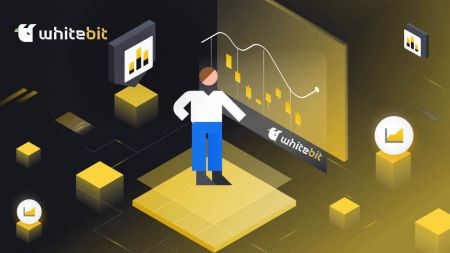How to Register and Login Account on WhiteBIT
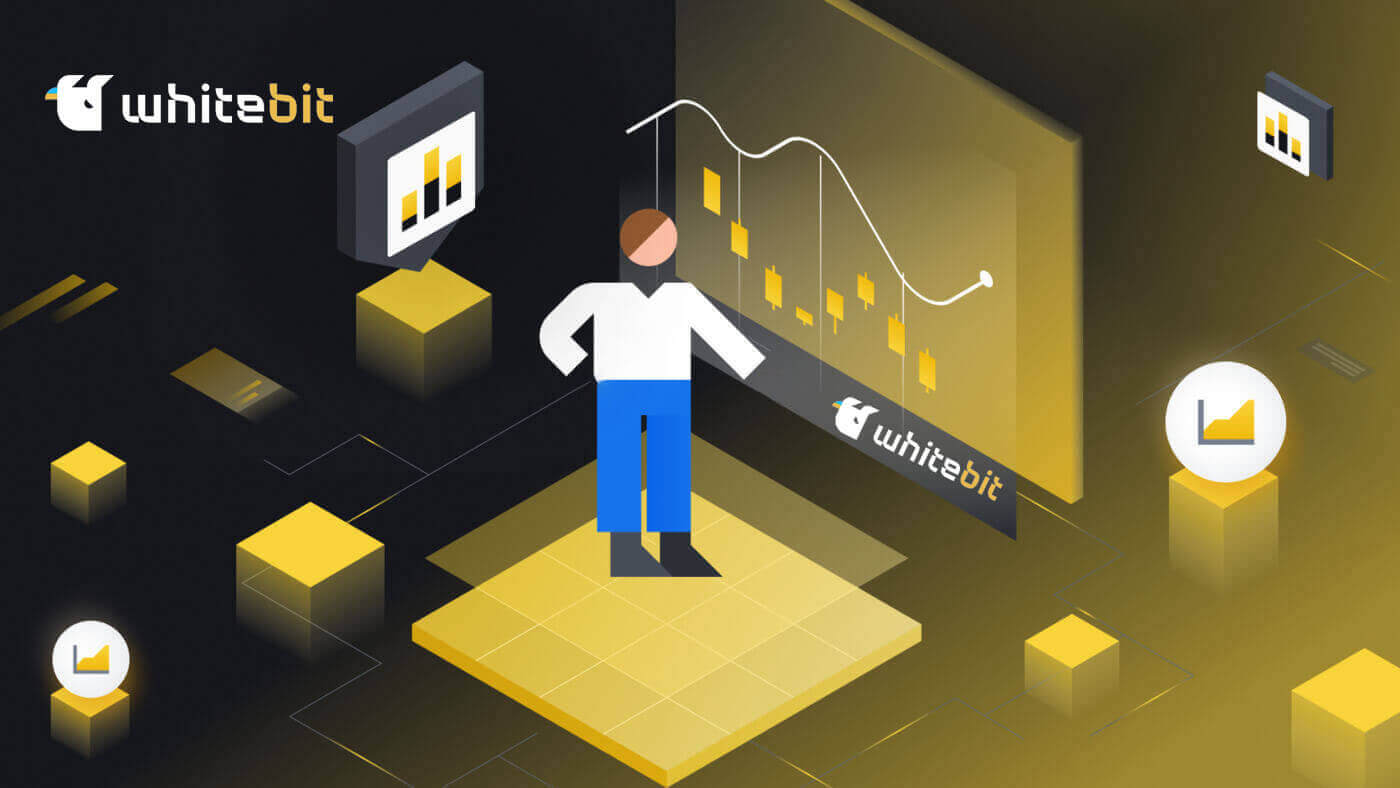
How to Register on WhiteBIT
How to Register on WhiteBIT with Email
Step 1: Navigate to the WhiteBIT website and click the Sign up button in the top right corner.
Step 2: Enter this information:
- Enter your email address and create a strong password.
- Agree to the User Agreement and Privacy Policy and confirm your citizenship, then tap on "Continue".
Note: Make sure your password is at least 8 characters long. (1 lowercase letter, 1 uppercase letter, 1 number, and 1 symbol).

Step 3: You will receive a verification email from WhiteBIT. Enter the code to confirm your account. Choose Confirm.

Step 4: Once your account is confirmed, you can login and start trading. This is the main interface of the web when you have successfully signed up.

How to Register on the WhiteBIT App
Step 1: Open the WhiteBIT app and tap on "Sign up".

Step 2: Enter this information:
1. Enter your E-mail address and create a Password.
2. Agree to the User agreement and Privacy Policy and confirm your citizenship, then tap on "Continue".
Note: Make sure to choose a strong password for your account. (Hint: your password must be at least 8 characters long and contain at least 1 lowercase letter, 1 uppercase letter, 1 number, and 1 special character).

Step 3: A verification code will be sent to your email address. Enter the code in the app to complete your registration.

This is the main interface of the app when you have successfully signed up.

Frequently Asked Questions
What’s a Sub-Account?
You can add auxiliary accounts, or Sub-Accounts, to your main account. The purpose of this feature is to open up new avenues for investment management.
Up to three sub-accounts may be added to your profile in order to effectively arrange and carry out various trading strategies. This implies that you can experiment with different trading strategies in the secondary account, all the while maintaining the security of your Main Account’s settings and funds. It’s a wise method of experimenting with different market strategies and diversifying your portfolio without jeopardizing your primary investments.
How to Add a Sub-Account?
You can create Sub-Accounts using the WhiteBIT mobile app or website. The following are the easy steps to sign up a sub-account:1. Select "Sub-Account" after choosing "Settings" and "General Settings".


2. Input the Sub-Account (Label) name and, if desired, an email address. Later on, you can modify the Label in the "Settings" as often as necessary. The Label needs to be distinct in one Main Account.

3. To specify the Sub-Account’s trading options, select Balance Accessibility between Trading Balance (Spot) and Collateral Balance (Futures + Margin). Both options are available to you.

4. To share the identity verification certificate with the sub-account, confirm the share KYC option. This is the only step where this option is available. Should KYC be withheld during registration, the Sub-Account user is responsible for filling it out on their own.
That’s it, too! You can now experiment with different strategies, teach others about the WhiteBIT trading experience, or do both.
What are the security measures on our exchange?
In the field of security, we employ cutting-edge techniques and tools. We put into practice:- The purpose of two-factor authentication (2FA) is to prevent unwanted access to your account.
- Anti-phishing: contributes to maintaining our exchange’s dependability.
- AML investigations and identity verification are necessary to guarantee the openness and safety of our platform.
- Time of logout: When there is no activity, the account automatically logs out.
- Address management: enables you to add withdrawal addresses to a whitelist.
- Device management: you can simultaneously cancel all active sessions from all devices as well as a single, selected session.
How to Login to WhiteBIT
How to Login to WhiteBIT Account by Email
Step 1: To enter your WhiteBIT Account, you must first navigate to the WhiteBIit website. Then, click on the "Log in" button in the top right corner of the page.
Step 2: Enter your WhiteBIT E-mail and Password. Then click on the “Continue” button.

Note: If you have enabled two-factor authentication (2FA), you will also need to enter your 2FA code.

Please be aware that when logging in from a new device, you must enter the code sent to your email if 2FA is not enabled on your account. As a result, the account is more secure.

Done! You will be automatically redirected to your account. This is the main screen that you see upon logging in.

How to Login to WhiteBIT by using Web3
Using a Web3 wallet, you can access your Exchange account login credentials.
1. You must click the "Log in with Web3" button after connecting to the login page.

2. Choose the wallet you wish to use to log in from the window that opens.

3. Enter the 2FA code as the final step after verifying your wallet.

How to Login to WhiteBIT using Metamask
Open your web browser and navigate to WhiteBIT Exchange to access the WhiteBIT website.
1. On the page, click the [Log in] button in the upper right corner.

2. Choose Log in with Web3 and Metamask.


3. Click "Next" on the connecting interface that appears.

4. You’ll be prompted to link your MetaMask account to WhiteBIT. Press "Connect" to verify.

5. There will be a Signature request, and you need to confirm by clicking "Sign".

6. Following that, if you see this homepage interface, MetaMask and WhiteBIT have successfully connected.

How to Login to WhiteBIT App
Step 1: Download the WhiteBIT App on your mobile device from the App Store or Android Store.

Step 2: Press the "Log in" button in the top right corner of the page.

Step 3: Enter your WhiteBIT email and password. Choose "Continue".

Step 4: You will receive a verification code email from WhiteBIT. Enter the code to confirm your account

Step 5: Create a PIN code for yourself to log in to the WhitBit app. Alternatively, if you choose not to create one, kindly tap on "Cancel".

This is the main screen that you see upon logging in.

Completed! Your account will be accessible to you automatically.
Note: You can only log in when you have an account.
How to Login to WhiteBIT by QR code
You can use the WhiteBIT mobile application to access your account on the web version of our exchange. You must scan the QR code in order to do this.
Please be aware that the Security section of your account settings allows you to enable or disable the QR code login feature.
1. Get the WhiteBIT app on your phone. A button to scan the code is located in the top-right corner of the screen.

2. When you click on it, a camera window opens. The QR code on your screen needs to be pointed at with your smartphone’s camera.
NOTE: The code is updated if you hold your cursor over the Refresh button for ten seconds.
3. The next step is to click the Confirm button in the mobile application to validate your login.

This is the main screen that you see upon logging in.

Completed! Your account will be accessible to you automatically.
How to Login to a Sub-Account on WhiteBIT
You can use the WhiteBIT mobile app or website to switch to the Sub-Account.
To accomplish this on the website, use these two options.
Option 1:
In the upper-right corner, click the account icon. From the list of Created Sub-Accounts, choose your Sub-Account by clicking on Main Account.


Option 2:
Simply follow the guidelines listed below:
1. Select "Sub-Account" under "Settings" and "General Settings".

2. Click the "Switch" button to log in after selecting the Sub-Account from the list of Created Sub-Accounts.

In the WhiteBIT app, you can also click on the Main Account and choose a Sub-Account from the list, or you can take one of the following actions to switch to a Sub-Account:
1. Select "Sub-Account" under "Account".

2. From the list of accounts in your account, choose the sub-account and click the Sub-Account Label. To access the Sub-Account, tap the "Switch" button.

You can now use your WhiteBIT Sub-Account to trade!
Frequently Asked Questions (FAQ)
What precautions should I take to avoid falling victim to phishing attempts related to my WhiteBIT account?
-
Verify website URLs before logging in.
-
Avoid clicking on suspicious links or pop-ups.
-
Never share login credentials via email or messages.
What steps should I follow for account recovery if I forget my WhiteBIT password or lose my 2FA device?
-
Familiarize yourself with WhiteBIT’s account recovery process.
-
Verify identity through alternate means (email verification, security questions).
- Contact customer support if additional assistance is needed.